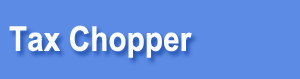Tax Chopper Online and NETFILE Canada Steps:
|
 |
|
First-time NETFILE users should read the following:
|
 |
|
STEP 1: Make sure you are eligible to use NETFILE. Not everybody can use NETFILE / TaxChopper Online;
see the Can I use Tax Chopper page for details.
|
 |
|
STEP 2: Check your browser: Tax Chopper supports Microsoft Internet Explorer 4.0+, Netscape 6.0+, FireFox 1.0+, Safari 1.0 and Opera 6.0+.
You should also use the test page at Canada Revenue Agency's website to make sure your browser works with NETFILE.
|
 |
|
STEP 3: Register. If you have not used TaxChopper before, you need to register an account with a Login name and
your email address. If you have used TaxChopper or CuteTax before, login directly.
|
 |
|
STEP 4: Enter all your family members’ details and their basic tax information first
|
 |
|
STEP 5: Enter numbers for all family members. If transfers are involved, it is better to enter the support person
(with the highest income) first, but going back and making changes is also very easy; select a name in the upper-left corner to switch between family members.
|
 |
|
STEP 6: Make a payment when necessary. If you do not see the payment page and are able to download the returns, it means you are eligible to use Tax Chopper for free.
|
 |
|
Optional step: Download your return and check it. Once you know how taxes work, you can explore the potential.
|
 |
|
STEP 7: Check your numbers and return carefully. NETFILE is fast, but if you find mistakes after you’ve filed your return, correcting them
must be done the traditional way. This takes 4 - 6 weeks.
Therefore, BEFORE YOU FILE, please make sure all your numbers are correct and no items are missing. Keep in mind that once you have paid, or are eligible for free use, you can re-generate and download your return as many times as you want without any extra charges.
|
 |
|
STEP 8: If everything is good, send your return using the software.
|
 |
|
Finally, if you wish, print a paper return. Keep it, as well as your receipts and other
support documents, for at least six years. We will keep your tax return information unless you remove it. |
 |